Samsung H1080W User Manual
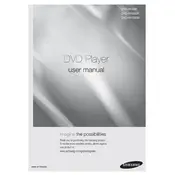
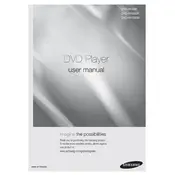
To connect the Samsung H1080W DVD Player to your TV, use an HDMI cable for the best quality. Connect one end of the HDMI cable to the HDMI OUT port on the DVD player and the other end to the HDMI IN port on your TV. Then, select the corresponding HDMI input on your TV using the remote.
Ensure that all cables are securely connected. Check that the TV or audio system is set to the correct input. Additionally, make sure the DVD player’s audio settings are set correctly and the volume is not muted or set too low.
To update the firmware, visit the Samsung support website and download the latest firmware for the H1080W model. Transfer the firmware file to a USB drive, insert it into the DVD player's USB port, and follow the on-screen instructions to complete the update.
First, ensure the DVD player is powered on. Press the eject button on the remote or the player. If it still doesn’t open, try unplugging the player for a few minutes, then plug it back in and try again. If the problem persists, contact Samsung support.
No, the Samsung H1080W DVD Player is not compatible with Blu-ray discs. It only supports standard DVDs and CDs.
Use a DVD lens cleaning disc, which can be purchased from electronics stores. Insert the disc into the player and follow the instructions provided. Avoid using liquid cleaners directly on the lens.
Freezing can occur due to disc scratches or dirt. Try cleaning the disc with a soft cloth. If the issue persists, check for firmware updates or reset the player to factory settings.
To reset to factory settings, press the Menu button on the remote, navigate to Setup, select System, and choose Factory Reset. Confirm the reset when prompted.
The Samsung H1080W supports a variety of file formats including DVD-Video, DVD±R, DVD±RW, CD DA, CD-R, and CD-RW. It also supports video formats such as MPEG-4 and DivX.
To enable subtitles, start playing the DVD and press the Subtitle button on the remote control. Use the navigation buttons to select the desired subtitle language from the available options.