Samsung Gear S2 Sport SM-R730VZKAVZW User Manual
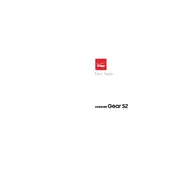
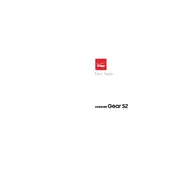
To pair your Gear S2 with your smartphone, ensure Bluetooth is enabled on both devices. Open the Samsung Gear app on your phone, tap 'Connect to Gear', and follow the on-screen instructions to complete the pairing process.
If your Gear S2 is not charging, ensure that the charger is properly connected to a power source. Clean the charging contacts on both the device and charger with a soft cloth. If the issue persists, try using a different charger or cable.
To reset your Gear S2 to factory settings, go to 'Settings' > 'Gear info' > 'Reset Gear'. Confirm your selection and the device will restart and reset to factory settings.
To update the software, ensure your Gear S2 is connected to your smartphone. Open the Samsung Gear app, go to 'Settings' > 'About Gear' > 'Update Gear software', and follow the prompts to check for updates.
To extend battery life, reduce screen brightness, disable Always On Display, and close unused apps. Additionally, use 'Power saving mode' in the settings to conserve battery.
Ensure both devices have Bluetooth enabled and are within range. Restart both devices and try reconnecting. If the issue continues, update the software on both devices and attempt to pair them again.
Yes, you can use your Gear S2 without a smartphone for basic functions such as tracking fitness activities, checking the time, and using pre-installed apps. However, some features require a phone connection.
To change the watch face, touch and hold the current watch face on the display. Swipe left or right to browse available watch faces and tap the one you want to set.
If the screen is unresponsive, try restarting the device by pressing and holding the power button until it reboots. If the problem persists, consider performing a factory reset.
To track fitness activities, open the 'S Health' app on your Gear S2. Select the activity you want to track, such as walking or running, and start the workout session. The watch will monitor your activity and provide data on your progress.