Samsung Gear S2 SM-R7200ZKAXAR User Manual
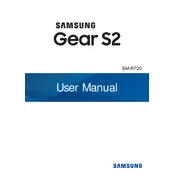
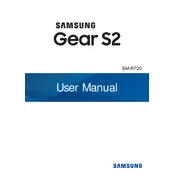
To pair your Samsung Gear S2 with your smartphone, download the Samsung Gear app from the Google Play Store or Apple App Store. Open the app, turn on your Gear S2, and follow the on-screen instructions to complete the pairing process.
To reset your Gear S2 to factory settings, go to Settings > Gear info > Reset Gear. Confirm the reset by selecting the reset option. This will erase all data on the device.
To improve battery life, reduce the screen brightness, limit background apps, disable the Always-on display feature, and turn off Wi-Fi and Bluetooth when not in use.
To update the software, ensure your Gear S2 is connected to Wi-Fi. Go to Settings > Gear info > Update Gear software > Download updates manually. Follow the prompts to complete the update.
Yes, the Samsung Gear S2 can be used in standalone mode, but its functionality will be limited. Features such as notifications and fitness tracking will require a connection to a smartphone.
To change the watch face, press and hold the current watch face until the selection menu appears. Swipe left or right to browse available watch faces, then tap on the one you want to apply.
Ensure the charger is connected properly and clean the charging contacts on both the watch and charger. If the issue persists, try using a different charger or cable.
To track your steps, open the S Health app on your Gear S2. Ensure step tracking is enabled in the app settings. The app will automatically count your steps throughout the day.
To connect Bluetooth headphones, put the headphones in pairing mode. On your Gear S2, go to Settings > Connections > Bluetooth > Bluetooth headset and select your headphones from the list of devices.
If your Gear S2 is not responding, perform a soft reset by holding the Power button for about 7 seconds until the device restarts. If the problem continues, consider a factory reset.