Samsung Galaxy Verizon GC120 User Manual
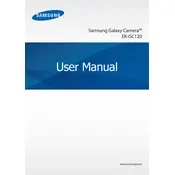
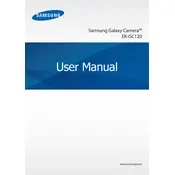
To transfer photos, connect your camera to the computer using a USB cable. Once connected, select 'Media device (MTP)' on your camera. Your computer should recognize the device, allowing you to access and transfer your photos.
First, check if the battery is charged. If not, charge the battery using the provided charger. If it still doesn’t turn on, try removing and reinserting the battery. If the problem persists, contact Samsung support for further assistance.
To reset the camera, go to 'Settings' > 'Backup and reset' > 'Factory data reset'. Confirm your choice, and the camera will be reset to its original factory settings. Make sure to back up your data before performing this action.
Use a soft, lint-free microfiber cloth to gently wipe the lens. Avoid using paper-based materials as they can scratch the lens. For stubborn spots, lightly dampen the cloth with water or a lens cleaning solution.
Ensure that your camera is connected to Wi-Fi. Go to 'Settings' > 'About device' > 'Software update' and check for updates. If an update is available, follow the on-screen instructions to complete the process.
Open the camera app and switch to 'Panorama' mode. Press the shutter button and move the camera slowly in the direction indicated on the screen. Once the panorama is complete, the camera will automatically stop capturing.
Try restarting the camera by holding down the power button. If the screen remains unresponsive, perform a soft reset by removing the battery, waiting a few seconds, then reinserting it. If the issue continues, seek technical support.
To extend battery life, reduce screen brightness, disable Wi-Fi when not needed, and close unnecessary apps running in the background. Additionally, consider carrying a spare battery if you plan to use the camera extensively.
Go to 'Settings' > 'Wi-Fi' and turn on Wi-Fi. Select your network from the list and enter the password if required. Once connected, you can use internet features like sharing photos directly from the camera.
Install the Samsung Smart Camera app on your smartphone. On your camera, go to 'Settings' > 'Wi-Fi' > 'Remote Viewfinder'. Connect your smartphone to the camera's Wi-Fi network and open the app to control the camera remotely.