Samsung Galaxy Tab S6 Sprint SM-T867UZAASPR Manual
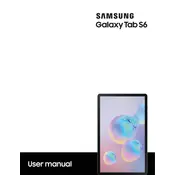
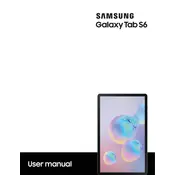
To perform a factory reset, go to Settings > General Management > Reset > Factory data reset. Confirm your choice and wait for the tablet to reset. Ensure to back up important data before proceeding.
First, check the charging cable and adapter for any damage. Try using a different charger or outlet. If the issue persists, clean the charging port gently with a toothpick or compressed air. If none of these work, contact Samsung support.
Reduce screen brightness, enable power saving mode, and close unused apps running in the background. Also, consider reducing the screen timeout and disabling features like Bluetooth and Wi-Fi when not in use.
Swipe down from the top of the screen to access Quick Settings and tap on Wi-Fi. Select your desired network, enter the password if required, and tap Connect.
Press and hold the Power button and Volume Down button simultaneously until you see the screen flash. The screenshot will be saved in the Gallery app.
Uninstall unused apps, clear cache data from apps, and transfer photos and videos to cloud storage or an external SD card. You can also use the Device Care feature to optimize storage.
Go to Settings > Software update > Download and install. If an update is available, follow the on-screen instructions to download and install it. Ensure your device is connected to Wi-Fi and has sufficient battery life.
Open the apps you want to use in split-screen. Tap the Recent Apps button, select the app icon, and choose Open in split screen view. Select the second app from the list to open it in split-screen mode.
Restart your tablet, clear cache data, and ensure that the software is up to date. You can also uninstall unused apps and disable or reduce animations in Developer Options.
Connect your tablet to the computer using a USB cable. Set the USB connection to File Transfer on the tablet. Your device should appear on the computer, allowing you to drag and drop files between the two devices.