Samsung Galaxy Tab S2.97 Verizon SM-T817VZWAVZW Manual
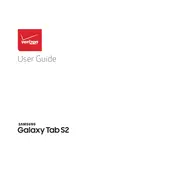
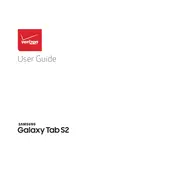
To perform a factory reset, go to Settings > Backup and reset > Factory data reset. Confirm the reset by tapping 'Reset device', then 'Delete all'. Ensure all important data is backed up before proceeding.
First, restart your tablet and router. If the issue persists, go to Settings > Wi-Fi, forget the network, then reconnect. Ensure the Wi-Fi password is correct and check for any firmware updates.
Clear cache by going to Settings > Storage > Cached data, and tap 'Clear'. Uninstall unnecessary apps and widgets. Consider a factory reset if the problem persists.
Reduce screen brightness, enable power saving mode, disable background apps you don't need, and turn off Wi-Fi and Bluetooth when not in use.
Go to Settings > About device > Software update > Check for updates. Follow the prompts to download and install any available updates.
Press and hold the Power button for about 10 seconds. If it still doesn't turn on, charge the tablet for at least 30 minutes before trying again. If the problem persists, contact customer support.
Delete unused apps, clear app caches, transfer photos and videos to an external storage or cloud service, and remove downloaded files you no longer need.
Press and hold the Power and Home buttons simultaneously until you see a flash or hear a shutter sound, indicating the screenshot has been taken.
Use a compatible HDMI adapter or connect wirelessly using a device like Chromecast. For wireless connection, ensure both devices are on the same Wi-Fi network, then use the 'Screen Mirroring' feature.
Keep the device updated with the latest software, regularly clean the screen with a microfiber cloth, avoid extreme temperatures, and use a protective case to prevent physical damage.