Samsung Galaxy Tab S 10.5 Verizon SM-T807VZWAVZW Manual
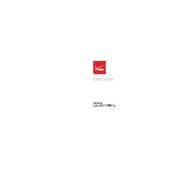
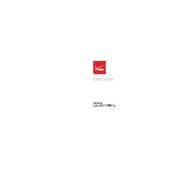
To perform a factory reset, go to Settings > Backup and reset > Factory data reset > Reset device. Confirm by tapping Delete all. Ensure you back up important data before proceeding.
Check the charging cable and adapter for damage. Try using a different outlet or charger. Clean the charging port to remove any debris. If the issue persists, contact Samsung support.
Reduce screen brightness, disable unnecessary background apps, and turn off Wi-Fi or Bluetooth when not in use. Enable Power Saving Mode in Settings for additional battery conservation.
Clear app cache, uninstall unused apps, and ensure your software is up to date. You can also restart the device or perform a factory reset for a fresh start.
Go to Settings > Wi-Fi, then toggle on Wi-Fi and select your network from the list. Enter the network password if prompted and tap Connect.
Yes, you can expand your storage by inserting a microSD card into the provided slot. The tablet supports microSD cards up to 128GB.
Go to Settings > About device > Software update > Check for updates. If an update is available, follow the prompts to download and install it.
Press and hold the Power and Volume Down buttons simultaneously until you see the screen flash, indicating the screenshot has been taken.
Go to Settings > More networks > VPN. Tap Add VPN and enter the necessary information provided by your VPN service. Save the settings and connect to the VPN.
Try restarting the device by holding the Power button until the device powers off. If unresponsive, perform a soft reset by pressing and holding the Power and Volume Down buttons simultaneously for about 10 seconds.