Samsung Galaxy Tab E9.6 Wi-Fi SM-T560NZKUXAR Manual
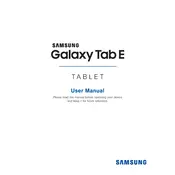
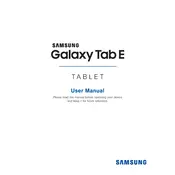
To perform a factory reset on your Samsung Galaxy Tab E9.6, go to Settings > Backup and reset > Factory data reset. Confirm your choice to reset the tablet to its original settings.
To connect to a Wi-Fi network, swipe down from the top of the screen to access the Quick Settings panel, then tap the Wi-Fi icon. Select your network from the list and enter the password if required.
If your tablet is not charging, try using a different charging cable and adapter. Ensure the charging port is clean and free of debris. If the issue persists, consider contacting Samsung support.
To extend battery life, reduce screen brightness, limit background app usage, and enable power-saving modes. Keeping the software updated can also help improve battery efficiency.
To take a screenshot, press and hold the Power button and the Home button simultaneously until you see a capture animation. The screenshot will be saved in the Gallery.
To update the software, go to Settings > About Device > Software Update > Update Now. Ensure your tablet is connected to Wi-Fi and has sufficient battery charge.
Free up storage by uninstalling unused apps, clearing app caches, and moving files to an external SD card or cloud storage.
If the tablet is slow, try restarting it, clearing cache data, and ensuring no unnecessary apps are running in the background. Consider a factory reset if performance does not improve.
To set up email, open the Email app, select Add Account, and follow the on-screen instructions to enter your email address and password. Configure settings as needed.
To set a screen lock, go to Settings > Lock Screen and Security > Screen Lock Type. Choose your preferred lock method, such as PIN, pattern, or password.