Samsung Galaxy Tab E9.6 Verizon SM-T567VZKAVZW Manual
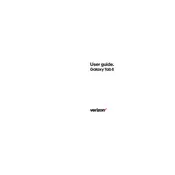
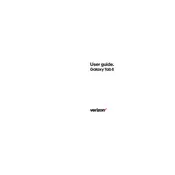
To perform a factory reset on your Samsung Galaxy Tab E9.6, go to Settings > Backup and Reset > Factory Data Reset. Confirm your choice and the tablet will reboot and reset to factory settings.
To extend battery life, reduce screen brightness, close unused apps running in the background, disable Bluetooth and Wi-Fi when not in use, and enable power-saving mode.
Slow performance can be due to several reasons, such as too many apps running simultaneously, low storage space, or a need for a software update. Try clearing cache, uninstalling unused apps, or restarting the device.
To connect to a Wi-Fi network, go to Settings > Wi-Fi, turn on Wi-Fi, select the desired network, and enter the password if required.
To take a screenshot, press and hold the Power and Volume Down buttons simultaneously until the screen flashes. The screenshot will be saved in the Gallery.
To update the software, go to Settings > About Device > Software Update, and tap on 'Download and Install' if an update is available. Ensure your device is connected to Wi-Fi.
To enable Developer Options, go to Settings > About Device and tap on 'Build Number' seven times. Developer Options will now appear in the Settings menu.
If your tablet won't charge, try using a different charger and cable, clean the charging port, and ensure the power source is working. If the issue persists, contact Samsung support.
Connect your tablet to the computer via a USB cable. Ensure the tablet is unlocked and select 'File Transfer' mode on the tablet. The device should appear on your computer, allowing you to transfer files.
To clear app cache, go to Settings > Applications > Application Manager, select the app, and tap 'Clear Cache'. This can help improve device performance.