Samsung Galaxy Tab E 8.0 Verizon SM-T377VZKAVZW Manual
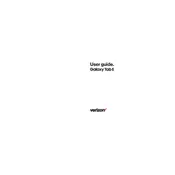
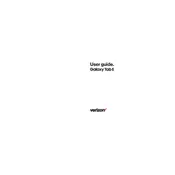
To perform a factory reset on your Samsung Galaxy Tab E 8.0, go to Settings > Backup and reset > Factory data reset. Confirm the reset and follow the on-screen instructions. Ensure all important data is backed up before proceeding.
If your device won't turn on, try charging it for at least 15 minutes. If it still doesn't power on, try a soft reset by pressing and holding the Power and Volume Down buttons simultaneously for about 10 seconds.
To extend battery life, reduce screen brightness, disable unnecessary background apps, turn off Wi-Fi and Bluetooth when not in use, and activate power-saving mode from the settings menu.
To update the software, navigate to Settings > About tablet > Software update > Check for updates. Follow the prompts to download and install any available updates.
If your tablet is running slow, try clearing the cache by going to Settings > Storage > Cached data and select 'Clear cache'. Also, ensure that your software is up-to-date and consider uninstalling unused apps.
To connect to Wi-Fi, go to Settings > Wi-Fi, then toggle the Wi-Fi switch to enable it. Select your network from the list of available networks and enter the password if prompted.
Yes, you can expand the storage by inserting a microSD card up to 128GB into the dedicated slot. Ensure the device is off before inserting or removing the card.
To take a screenshot, press and hold the Power and Home buttons simultaneously until the screen flashes. You can view the screenshot in the Gallery app.
If apps are crashing, try clearing the app cache by going to Settings > Apps > Select the app > Storage > Clear cache. If the issue persists, try uninstalling and reinstalling the app.
To transfer files, connect your tablet to the computer using a USB cable. Ensure the tablet is unlocked, and select 'Media device (MTP)' from the notification panel. Your device should appear on the computer for file transfer.