Samsung Galaxy Tab E 8.0 Refresh Verizon SM-T378VDAAVZW Manual
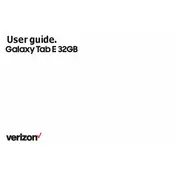
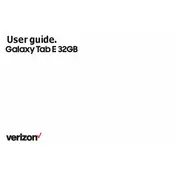
To perform a factory reset on your Samsung Galaxy Tab E 8.0, go to Settings > General Management > Reset > Factory data reset. Confirm your selection and follow the on-screen instructions to complete the reset.
If your tablet is not charging, try using a different charger or cable, ensure the charging port is clean, and check for any software updates. If the issue persists, contact Samsung support.
To extend battery life, reduce screen brightness, turn off unused apps and connectivity features like Wi-Fi and Bluetooth, and use power-saving modes available in the settings.
To connect to Wi-Fi, go to Settings > Connections > Wi-Fi. Select your network from the list, enter the password if required, and tap Connect.
Yes, you can enable the mobile hotspot feature by going to Settings > Connections > Mobile Hotspot and Tethering, then toggle the Mobile Hotspot switch to On.
To take a screenshot, simultaneously press and hold the Power and Volume Down buttons until the screen flashes. The screenshot will be saved in the Gallery.
If your tablet is running slow, try clearing app caches, uninstalling unused apps, and restarting the device. Consider resetting the device if the problem persists.
To update the software, go to Settings > Software update > Download and install. Follow the on-screen instructions to complete the update process.
To transfer files, connect your tablet to a computer using a USB cable. Select 'File Transfer' on your tablet, then access your device from the computer to copy files.
To free up storage, delete unnecessary files and apps, use cloud storage services, and clear app caches in Settings > Device care > Storage.