Samsung Galaxy Tab A 10.5 Sprint SM-T597PZBASPR Manual
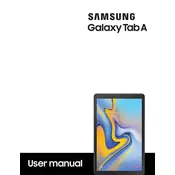
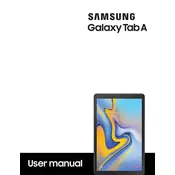
To perform a factory reset, go to Settings > General Management > Reset > Factory data reset. Confirm your choice and follow the on-screen instructions.
To take a screenshot, press and hold the Power and Volume Down buttons simultaneously until you see the screen flash.
Check the charger and cable for any damage, try a different power outlet, and clean the charging port. If the issue persists, contact Samsung support.
Go to Settings > Connections > Wi-Fi, then select the network you want to connect to and enter the password if prompted.
Reduce screen brightness, turn off unused connectivity features like Bluetooth and Wi-Fi, and close background apps. Also, use power-saving modes available in the settings.
Yes, you can expand the storage using a microSD card up to 400GB. Insert the card into the slot on the side of the tablet.
Go to Settings > Software update > Download and install. If an update is available, follow the on-screen instructions to install it.
Clear cache and unnecessary files, uninstall unused apps, and restart the tablet. If the problem persists, consider performing a factory reset.
Connect the tablet to your computer using a USB cable, select 'File Transfer' on the tablet, then browse and transfer files using your computer's file explorer.
Perform a soft reset by pressing and holding the Power and Volume Down buttons simultaneously for about 10 seconds until the device restarts.