Samsung Galaxy Tab 4 8.0 T-Mobile SM-T337TZWATMB Manual
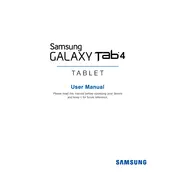
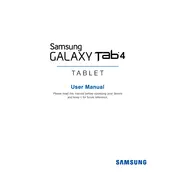
To perform a factory reset, go to Settings > Backup and reset > Factory data reset. Confirm by tapping 'Reset device' and then 'Delete all'. Ensure you back up your data before proceeding.
Quick battery drain could be due to background apps, screen brightness, or outdated software. Close unused apps, reduce screen brightness, and update your device software to the latest version.
To take a screenshot, simultaneously press and hold the Power button and the Home button until you see the screen flash. The screenshot will be saved in the Gallery app.
If your device won't turn on, try charging it for at least 30 minutes. If it still doesn't turn on, perform a soft reset by pressing and holding the Power and Volume Down buttons for 10-15 seconds.
To connect to Wi-Fi, go to Settings > Wi-Fi, and ensure it is turned on. Select the desired network and enter the password if prompted.
Free up space by clearing app caches, uninstalling unused apps, and transferring media files to an external storage device or cloud service.
Check for available updates by going to Settings > About device > Software update > Update now. If an update is available, follow the prompts to install it.
To enable Developer Options, go to Settings > About device and tap 'Build number' seven times. Developer Options will then appear in the Settings menu.
If the touchscreen is unresponsive, try restarting the device. If the issue persists, ensure the screen is clean and free of moisture. A factory reset may be necessary if the problem continues.
To set up email, open the Email app and select your email provider. Enter your email address and password, then follow the on-screen instructions to complete the setup.