Samsung Galaxy Tab 4 8.0 AT&T SM-T337AZWAATT Manual
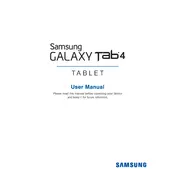
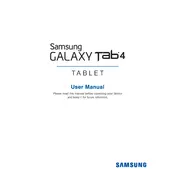
To perform a factory reset, go to Settings > Backup and reset > Factory data reset. Confirm the reset by following the prompts. Ensure all important data is backed up before proceeding, as this will erase all data on the device.
If your tablet won't turn on, try charging it for at least 15 minutes using the original charger. If it still doesn't turn on, perform a soft reset by pressing and holding the Power button and the Volume Down button simultaneously for about 10 seconds.
To connect to Wi-Fi, navigate to Settings > Wi-Fi, and ensure Wi-Fi is turned on. Select your network from the list of available networks, enter the password if prompted, and tap Connect.
To extend battery life, reduce screen brightness, disable Wi-Fi and Bluetooth when not in use, close unused apps, and enable power-saving mode from Settings > Power Saving.
To update the software, go to Settings > About device > Software update > Update now. Make sure your tablet is connected to Wi-Fi and has sufficient battery charge.
If your tablet is running slowly, clear the cache by going to Settings > Storage > Cached data and tap Clear. Additionally, uninstall unused apps and restart the device to free up memory.
To take a screenshot, press and hold the Power and Home buttons simultaneously until you see the screen flash. The screenshot will be saved in the Gallery app.
To transfer files, connect your tablet to the computer using a USB cable. Select "Media device (MTP)" on your tablet if prompted. Your device should appear on the computer, allowing you to drag and drop files.
To enable Bluetooth, go to Settings > Bluetooth and toggle the Bluetooth switch to the on position. Your device will begin scanning for nearby Bluetooth devices.
If your tablet is overheating, close all running apps and let the device cool down. Avoid using the tablet while charging and keep it out of direct sunlight. If the problem persists, contact Samsung support.