Samsung Galaxy Tab 4 10.1 US Cellular SM-T537RYKAUSC Manual
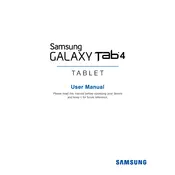
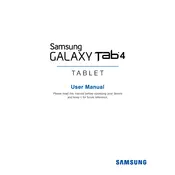
To perform a factory reset, go to Settings > Backup and reset > Factory data reset. Confirm by selecting 'Reset device' and then 'Delete all'. This will erase all data on the tablet.
To extend battery life, reduce screen brightness, turn off Wi-Fi and Bluetooth when not in use, and close unused apps running in the background. Additionally, consider using the Power Saving Mode available in the settings.
First, ensure Wi-Fi is turned on. Then, restart both the tablet and the router. If the issue persists, forget the network and reconnect by entering the password again. Ensure the router firmware is up to date.
To take a screenshot, press and hold the Power button and the Home button simultaneously until you see the screen flash. The screenshot will be saved in the Gallery app under 'Screenshots'.
Clear cache by going to Settings > Storage > Cached data, then tap 'Clear cache'. Uninstall unused apps and consider restarting the device. You may also perform a factory reset if performance issues persist.
Connect your tablet to a computer using a USB cable. Swipe down on the tablet's notification panel and select 'File transfer' or 'Media device' (MTP). Your tablet should appear as a drive on your computer, allowing file transfer.
To update the software, go to Settings > About device > Software update > Update now. Ensure your device is connected to Wi-Fi and has sufficient battery charge before starting the update.
Delete unused apps, clear app caches, and move media files to an external SD card or cloud storage. You can also use the built-in 'Storage' settings to manage and clean up space.
Perform a soft reset by holding the Power button for about 10 seconds until the device restarts. If the issue persists, try a factory reset or contact Samsung support for further assistance.
Set a strong password or pattern lock by going to Settings > Lock screen. Enable 'Find My Mobile' for remote tracking and data protection. Keep your device software updated to protect against vulnerabilities.