Samsung Galaxy S9 Xfinity Mobile SM-G960UZKACCT Manual
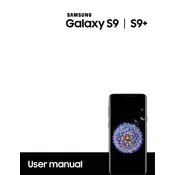
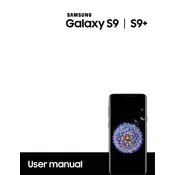
To perform a factory reset, go to Settings > General management > Reset > Factory data reset. Confirm the reset and wait for the device to restart.
You can take a screenshot by pressing the Volume Down and Power buttons simultaneously until you see the screen flash.
Consider reducing screen brightness, turning off background apps, and enabling power saving mode. Check for any app updates or software updates as these can improve battery performance.
Go to Settings > Software update > Download and install. Your phone will check for updates and prompt you to install if any are available.
Delete unused apps, clear app cache, and move photos and videos to the cloud or an SD card. You can also use Device care to optimize storage.
Clear cache data, uninstall unused apps, and restart your device regularly. Ensure your phone's software is up to date.
Go to Settings > Lock screen > Screen lock type and choose from options like PIN, pattern, or password. Follow the prompts to set up your preferred security method.
Restart your phone and your Wi-Fi router. Ensure Wi-Fi is enabled and that you're within range. Forget and reconnect to the Wi-Fi network if needed.
Use Samsung Cloud or Google Drive to back up your data. Go to Settings > Accounts and backup > Backup and restore to select your backup options.
Ensure the lens is clean, use Pro mode for more control over settings, and keep your software updated for the latest camera improvements.