Samsung Galaxy S9 Plus US Cellular SM-G965UZKAUSC Manual
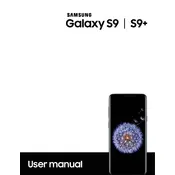
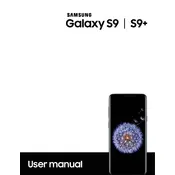
To perform a factory reset on your Samsung Galaxy S9 Plus, go to Settings > General management > Reset > Factory data reset. Then, follow the on-screen instructions to complete the reset. Note that this will erase all data on your device, so ensure you back up important information.
First, check if the charging cable and adapter are functioning correctly by testing with another device. Inspect the charging port for any debris or damage. If the problem persists, try a different charging cable and adapter, and consider restarting your phone or performing a soft reset by holding the Power and Volume Down buttons for about 10 seconds.
To improve battery life, reduce screen brightness, limit background app activity, and disable features like Bluetooth and Wi-Fi when not in use. You can also enable Power Saving Mode via Settings > Device care > Battery.
Overheating can occur due to intensive usage or running many apps simultaneously. Ensure your phone is updated to the latest software version, close unused apps, and avoid using your phone while charging. If overheating continues, consider seeking professional assistance.
To clear the cache, go to Settings > Apps, select the app you want to clear the cache for, and tap on Storage. Then, tap on Clear Cache. For a system-wide cache clear, consider using the Device care feature under Settings.
Perform a soft reset by holding the Power and Volume Down buttons for about 10 seconds. If the screen remains unresponsive, boot the device into Safe Mode by holding the Power button, then touch and hold the Power off option until Safe Mode appears. This can help determine if a third-party app is causing the issue.
Use the Samsung Smart Switch app to transfer data. Install the app on both devices, connect them via a cable or Wi-Fi, and follow the instructions to transfer contacts, photos, and other data.
To take a screenshot, press and hold the Power and Volume Down buttons simultaneously until the screen flashes. The screenshot will be saved in the Gallery app.
To update your device, go to Settings > Software update > Download and install. Ensure your phone is connected to Wi-Fi and has sufficient battery life before proceeding with the update.
To manage storage, go to Settings > Device care > Storage. Here, you can see what is consuming space and delete unnecessary files. Consider using cloud storage for photos and videos to free up space.