Samsung Galaxy S9 Plus T-Mobile SM-G965UZKATMB Manual
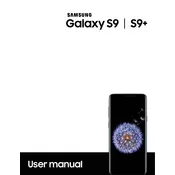
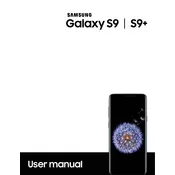
To perform a factory reset on your Samsung Galaxy S9 Plus, go to Settings > General Management > Reset > Factory data reset. Confirm by tapping Reset, then Delete All. Ensure to back up important data before proceeding.
To troubleshoot battery drain, check for apps using excessive power in Settings > Device care > Battery. Enable power saving mode and reduce screen brightness. Also, ensure your device software is up to date.
If your Galaxy S9 Plus won't charge, try using a different charger and cable. Clean the charging port of any debris. Restart the phone and check for software updates. If the issue persists, consult a professional technician.
To enable developer options, go to Settings > About phone > Software information. Tap 'Build number' seven times until you see a message confirming Developer mode is enabled. Access it via Settings > Developer options.
To improve camera performance, ensure your phone's software is up to date. Clear the camera app cache by going to Settings > Apps > Camera > Storage > Clear cache. Use Pro mode for advanced settings control.
Use Samsung Smart Switch to transfer data from your old phone to the Galaxy S9 Plus. Install Smart Switch on both devices and follow the on-screen instructions to complete the transfer wirelessly or via a USB cable.
To activate the Blue Light Filter, go to Settings > Display > Blue light filter. You can turn it on manually or schedule it to activate automatically at specific times. Adjust the opacity according to your preference.
To take a screenshot on the Galaxy S9 Plus, press and hold the Volume Down and Power buttons simultaneously. Alternatively, use the palm swipe gesture if enabled in Settings > Advanced features > Motions and gestures.
To clear the cache partition, turn off the device. Press and hold the Volume Up, Bixby, and Power buttons until the Android logo appears. Use the Volume buttons to navigate to 'Wipe cache partition' and press the Power button to select it.
If you forgot your password, use Samsung's Find My Mobile service to unlock your Galaxy S9 Plus remotely. Log in to the service with your Samsung account, select your device, and follow the instructions to unlock it.