Samsung Galaxy S9 Plus Sprint SM-G965UZKASPR Manual
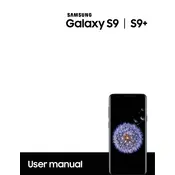
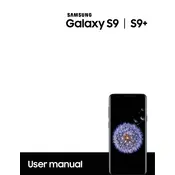
To perform a factory reset on your Samsung Galaxy S9 Plus, go to Settings > General Management > Reset > Factory Data Reset. Confirm your selection and follow the on-screen instructions. This will erase all data on your device, so ensure you have backed up important information.
If you're experiencing Wi-Fi connectivity issues, try restarting your phone and router. Ensure your phone's software is up to date. You can also forget the network and reconnect by going to Settings > Connections > Wi-Fi. If the issue persists, reset network settings under Settings > General Management > Reset > Reset Network Settings.
Check if the charging cable and adapter are working by testing them with another device. Inspect the charging port for debris or damage. Restart your phone and try charging again. If the problem continues, contact Samsung support or visit a service center.
To take a screenshot on the Galaxy S9 Plus, press and hold the Power and Volume Down buttons simultaneously for a few seconds. You can also use the Palm Swipe feature by swiping the edge of your hand across the screen, if enabled in Settings > Advanced Features > Palm swipe to capture.
To enable Developer Options, go to Settings > About Phone > Software Information. Tap 'Build number' seven times. You will see a message indicating Developer Options are enabled. Access them in Settings > Developer Options.
To extend battery life, reduce screen brightness, enable battery saver mode, and close unused apps. Disable background data usage and location services when not needed. Consider setting a shorter screen timeout and using Wi-Fi instead of mobile data.
If the screen is unresponsive, try performing a soft reset by pressing and holding the Power and Volume Down buttons for about 10 seconds. If the issue persists, boot the phone in Safe Mode to check if third-party apps are causing the problem.
To clear the cache, go to Settings > Device care > Storage > Clean now. For individual apps, go to Settings > Apps, select an app, and tap Storage, then Clear Cache. This can help improve performance and resolve minor issues.
If you forgot your PIN, you can unlock your Galaxy S9 Plus using Samsung's Find My Mobile service. Go to the Find My Mobile website, log in with your Samsung account, select your device, and choose the 'Unlock' option.
To update the software, go to Settings > Software Update > Download and Install. Your phone will check for updates and prompt you to download and install any available updates. Ensure your device is connected to Wi-Fi and has sufficient battery life.