Samsung Galaxy S9 AT&T SM-G960UZPAATT Manual
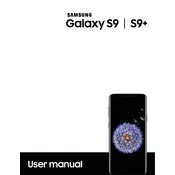
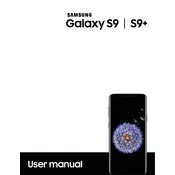
To perform a factory reset, go to Settings > General Management > Reset > Factory data reset. Follow the on-screen instructions to complete the process.
Check for apps running in the background, reduce screen brightness, and disable features like Bluetooth and GPS when not in use. Also, consider updating your apps and the phone's software.
Turn off the phone, then press and hold the Volume Up and Bixby buttons, then press and hold the Power button. Release all buttons when the Android logo appears. Use volume buttons to navigate to 'Wipe cache partition' and press the Power button to select.
Press and hold the Volume Down and Power buttons simultaneously until the screen flashes. The screenshot will be saved in the Gallery app.
Check the charging cable and adapter for damage. Try a different outlet and ensure the cable is securely connected. If the problem persists, try a different cable or charger.
Go to Settings > About phone > Software information. Tap 'Build number' seven times until you see a message that Developer Options have been enabled.
Close unused apps running in the background, clear cache data, uninstall unused apps, and consider using 'Device care' under Settings to optimize your phone.
Go to Settings > Lock screen and security > Fingerprint Scanner. Follow the on-screen instructions to register your fingerprint.
Ensure apps are updated, avoid using the phone while charging, and check for power-intensive apps running in the background. Using a case can also trap heat, consider removing it.
Go to Settings > Software update > Download and install. Your phone will check for updates and prompt you to download if any are available.