Samsung Galaxy S7 Edge Xfinity Mobile SM-G935VZSACCT Manual
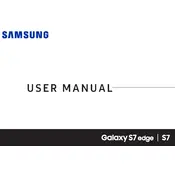
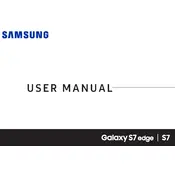
To perform a factory reset on your Samsung Galaxy S7 Edge, go to Settings > Backup & Reset > Factory Data Reset. Confirm your choice and the phone will reboot and reset to factory settings.
First, ensure the charger and cable are working by testing them with another device. Check the charging port for debris and clean it carefully. If the problem persists, try a different charger or visit a service center.
To take a screenshot, simultaneously press and hold the Power and Home buttons until the screen flashes. The screenshot will be saved in the Gallery.
Clear cache by going to Settings > Storage > Cached data. If the problem persists, consider uninstalling unused apps, updating software, or performing a factory reset.
Reduce screen brightness, turn off unused connectivity features like Bluetooth and Wi-Fi, enable power saving mode, and close apps running in the background.
To update the software, go to Settings > About phone > Software updates > Check for updates. Download and install if an update is available.
Perform a soft reset by holding the Power and Volume Down buttons until the device restarts. If the issue persists, consider a factory reset or visit a service center.
Go to Settings > Lock screen and security > Screen lock type. Choose a lock type such as Pattern, PIN, or Password, and follow the instructions to set it up.
Delete unused apps, move photos and videos to a cloud service or external storage, and clear app cache in Settings > Storage > Cached data.
Ensure Wi-Fi is turned on, and that you're within range of the router. Restart your phone and router, forget the Wi-Fi network in Settings, then reconnect by entering the password again.