Samsung Galaxy S7 Edge Verizon SM-G935VZBAVZW Manual
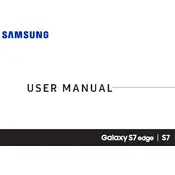
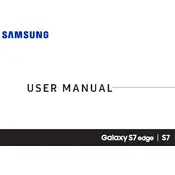
To extend battery life, reduce screen brightness, turn off unnecessary background apps, use battery saver mode, and disable location services when not needed.
Check the charging cable and adapter for damage, clean the charging port, try a different power source, and restart the phone. If the issue persists, consider a battery replacement.
Go to Settings > Backup and reset > Factory data reset. Ensure you backup important data before proceeding.
Delete unused apps, clear cache, move media files to a microSD card, and use cloud storage services.
Go to Settings > Software update > Download updates manually. Ensure your phone is connected to Wi-Fi and has sufficient battery charge.
Remove the battery for a few minutes, check for software updates, uninstall recently installed apps, and perform a factory reset if necessary.
Clear app cache, disable or uninstall unused apps, update the software, and restart the device regularly.
Press and hold the Power and Home buttons simultaneously until the screen flashes. The screenshot will be saved in the Gallery app.
Restart your router and phone, forget and reconnect to the Wi-Fi network, ensure correct password entry, and reset network settings if needed.
Close background apps, remove the case, avoid using the phone while charging, ensure software is up to date, and keep the device out of direct sunlight.