Samsung Galaxy S7 Edge US Cellular SM-G935RZDAUSC Manual
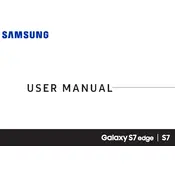
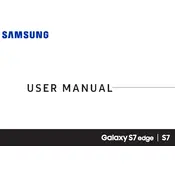
To take a screenshot, simultaneously press and hold the Power and Volume Down buttons until the screen flashes and a capture sound is heard.
Try performing a soft reset by holding the Power and Volume Down buttons for about 10 seconds. If it doesn't work, charge the phone for at least 30 minutes and try again.
You can free up space by clearing cache, deleting unused apps, removing duplicate photos, and transferring files to a microSD card or cloud storage.
Go to Settings > About Phone > Software Information. Tap 'Build number' seven times until you see a message saying Developer mode has been enabled.
Use Samsung Cloud or Google Drive to back up your data. You can access these options under Settings > Accounts and Backup.
Go to Settings > General Management > Reset > Factory Data Reset. Make sure to back up important data as this will erase all user data.
Reduce screen brightness, disable background apps, enable Power Saving Mode, and ensure the software is up to date to improve battery life.
Swipe down from the top of the screen to access Quick Settings, tap on the Wi-Fi icon, select your network, and enter the password if required.
Go to Settings > Software Update > Download and Install. Follow the prompts to complete the update. Make sure your phone is charged and connected to Wi-Fi.
Remove the phone from direct sunlight, close unused apps, and disable features like Bluetooth or GPS when not in use. Allow the phone to cool down.