Samsung Galaxy S6 Verizon SM-G920VZDAVZW Manual
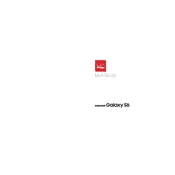
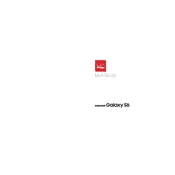
To perform a factory reset, go to Settings > Backup and reset > Factory data reset. Follow the on-screen instructions to complete the process. Make sure to back up your data before proceeding.
Check for apps consuming excessive battery under Settings > Battery. Disable or uninstall unnecessary apps, reduce screen brightness, and disable background data for apps not in use.
To update the software, navigate to Settings > About phone > Software updates > Check for updates. If an update is available, follow the prompts to download and install it.
First, try using a different charging cable and adapter. Clean the charging port with compressed air. If the issue persists, consider visiting a service center for further assistance.
Delete unused apps, clear cache data under Settings > Storage, move photos and videos to cloud storage, and delete old messages and files.
Press and hold the Power button and the Home button simultaneously until the screen flashes. The screenshot will be saved in the Gallery under Screenshots.
Use Power Saving Mode under Settings > Battery, reduce screen brightness, turn off Bluetooth and Wi-Fi when not in use, and limit background app activity.
Remove any phone cases, close unused apps, and avoid excessive multitasking. If overheating persists, restart the device and ensure software is up to date.
Go to Settings > Lock screen and security > Screen lock type. Choose from options like Pattern, PIN, or Password, and follow the prompts to set it up.
Use Samsung Smart Switch, available in the Play Store. Install the app on both devices and follow the on-screen instructions to transfer data wirelessly or via USB.