Samsung Galaxy S6 Edge Sprint SM-G925PZKFSPR Manual
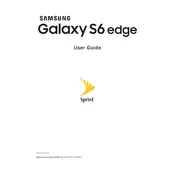
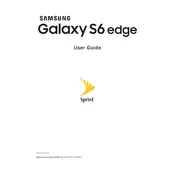
To perform a factory reset, go to Settings > Backup and reset > Factory data reset. Confirm by selecting Reset device and follow the on-screen instructions.
Check for apps running in the background that may be consuming power. Disable unnecessary apps, reduce screen brightness, and turn off connectivity options like Bluetooth and Wi-Fi when not in use.
Power off the phone, then press and hold the Volume Up, Home, and Power buttons simultaneously. Release all buttons when the Samsung logo appears. Use the volume buttons to navigate to 'wipe cache partition' and confirm with the Power button.
Restart your phone and router. Ensure Wi-Fi is enabled on your device and check for any software updates. Forget the network and reconnect by entering your Wi-Fi password again.
The Galaxy S6 Edge does not support external SD cards. You can use cloud storage services or transfer files to a computer to free up space.
Go to Settings > About device > Software update. Tap on Update now and follow the prompts to download and install available updates.
Press and hold the Power and Home buttons simultaneously until a screenshot is captured. You can access it from the Gallery app.
Overheating can be caused by intensive apps or a faulty battery. Avoid using the phone while charging, close unused apps, and consider using a case with better heat dissipation.
Navigate to Settings > About device and tap Build number seven times. This will unlock Developer options in the main Settings menu.
Perform a soft reset by holding down the Power and Volume Down buttons for about 10 seconds until the device restarts.