Samsung Galaxy S5 Virgin Mobile SM-G900PZWAVMU Manual
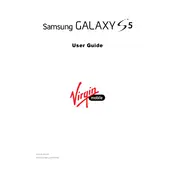
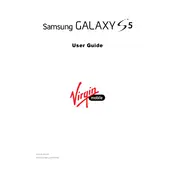
To perform a factory reset on your Samsung Galaxy S5, go to Settings > Backup and reset > Factory data reset. Confirm your selection and the phone will restart and reset to factory settings.
Fast battery drain on the Samsung Galaxy S5 can be due to background apps, high screen brightness, or outdated software. Try closing unused apps, reducing screen brightness, and checking for software updates.
To take a screenshot, press and hold the Power and Home buttons simultaneously until you hear a camera shutter sound. The screenshot will be saved in the Gallery app.
If your Galaxy S5 is not charging, check the charging cable and adapter for damage, clean the charging port, and try a different power outlet. If the issue persists, consider replacing the battery.
To update the software, go to Settings > About device > Software update > Download updates manually. Follow the prompts to download and install any available updates.
Yes, the Samsung Galaxy S5 supports microSD cards up to 128GB. Insert the microSD card into the slot located above the battery compartment.
Overheating can occur due to intensive app usage, environmental factors, or hardware issues. Allow the phone to cool down, close unused apps, reduce screen brightness, and avoid using the phone while charging.
To improve Wi-Fi connection, restart your router, forget and reconnect to the network, ensure no interference from other devices, and update the phone's software.
You can back up data using Samsung Cloud, Google Account, or third-party apps. Go to Settings > Accounts > Backup and restore to set up your preferred backup method.
If the screen is unresponsive, try restarting the phone by holding the Power button. If the issue persists, perform a soft reset by removing the battery for a few seconds and then reinserting it.