Samsung Galaxy S5 Cricket Wireless SM-G900AZKZAIO Manual
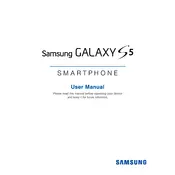
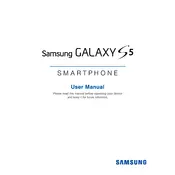
To perform a factory reset, go to Settings > Backup and reset > Factory data reset. Confirm by tapping 'Reset device' and then 'Delete all'. Make sure to back up your data before proceeding.
To extend battery life, reduce screen brightness, turn off background apps, disable location services, and use power saving mode available in Settings > Power saving.
First, ensure that airplane mode is off. Restart your phone, check for software updates, reset network settings (Settings > Backup and reset > Reset network settings), and contact your carrier if issues persist.
Check the charging cable and adapter for damage. Ensure the charging port is clean and free of debris. Try a different charger, and restart the phone. If the problem continues, consider a battery replacement.
To update the software, go to Settings > About device > Software update > Update now. Ensure your device is connected to Wi-Fi and has sufficient battery life before updating.
First, try restarting the device. If the issue persists, perform a soft reset by removing the battery, waiting a few seconds, and reinserting it. If necessary, perform a factory reset.
To clear the cache, go to Settings > Storage > Cached data and tap to clear it. For app-specific cache, go to Settings > Applications > Application manager, select the app, then tap 'Clear cache'.
To take a screenshot, press and hold the Power button and the Home button simultaneously until you see the screen flash or hear a shutter sound. The screenshot will be saved in the Gallery.
Delete unused apps, clear cache, move files to external storage or cloud services, and transfer media files to a computer to free up space.
Avoid using the phone while charging, close unused apps, reduce screen brightness, and ensure the device is not exposed to direct sunlight. If overheating persists, contact support.