Samsung Galaxy S5 Boost Mobile SM-G900PZWABST Manual
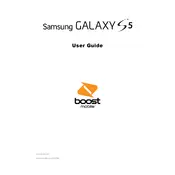
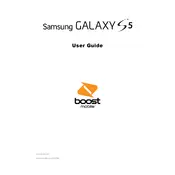
To perform a factory reset, go to Settings > Backup and reset > Factory data reset > Reset device. Confirm the action by selecting Erase everything. This will restore the phone to its original factory settings.
To extend battery life, reduce screen brightness, disable background apps, turn off Wi-Fi and Bluetooth when not in use, and enable Power Saving Mode from the settings.
Check the charging cable and adapter for damage, clean the charging port, and try a different power source. If the problem persists, it may be a battery issue, and you should consider replacing it.
To update the software, go to Settings > About device > Software update > Update now. Ensure your phone is connected to Wi-Fi and has sufficient battery charge before updating.
To take a screenshot, simultaneously press and hold the Power button and the Home button until you see a flash or hear a shutter sound. The screenshot will be saved in the Gallery.
Restart the phone, clear the cache partition, and uninstall any recently installed apps that may be causing issues. If problems persist, consider performing a factory reset.
Delete unused apps and files, move data to an SD card, clear app caches, and use the built-in Storage settings to manage and optimize space.
Go to Settings > Lock screen > Screen lock, and choose a security method like Pattern, PIN, or Password. Follow the on-screen instructions to complete the setup.
To connect to Wi-Fi, go to Settings > Wi-Fi, and toggle it on. Select your preferred network from the list, enter the password if required, and tap Connect.
Ensure the SD card is properly inserted, try using it in another device to check if it's functional, and reformat the card using a computer if necessary. If the issue persists, the card or slot may be damaged.