Samsung Galaxy S4 AT&T SGH-I337ZBMATT Manual
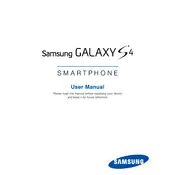
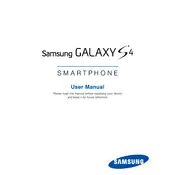
To perform a factory reset, go to Settings > Accounts > Backup and reset. Tap Factory data reset, then tap Reset device. Confirm by selecting Erase everything.
To extend battery life, reduce screen brightness, disable unused apps, turn off Bluetooth and Wi-Fi when not in use, and enable battery saver mode.
Ensure the charging cable and adapter are working by testing with another device. Clean the charging port and try a different power source. If the issue persists, seek professional repair.
To update the software, go to Settings > More > About device > Software update. Tap Update and follow the on-screen instructions. Ensure you are connected to Wi-Fi.
Free up space by deleting unused apps, clearing app caches, transferring photos and videos to a cloud service or SD card, and removing unnecessary files.
Check for software updates and install them. Remove the battery and SIM card, then reinsert them. If the problem persists, perform a factory reset or seek professional help.
Press and hold the Power and Home buttons simultaneously until you hear a shutter sound. The screenshot will be saved in the Gallery app.
Go to Settings > Connections > Wi-Fi. Turn on Wi-Fi and select your network from the list. Enter the password if required and tap Connect.
Clear cache data from apps, uninstall unused apps, restart your phone, and ensure your software is up to date. Consider a factory reset if performance does not improve.
Go to Settings > More > About device. Tap Build number seven times until you see a message that developer options are enabled. Access them under the More tab in Settings.