Samsung Galaxy On5 Tracfone SM-S550TZKATFN Manual
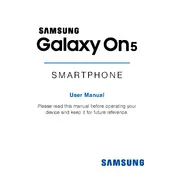
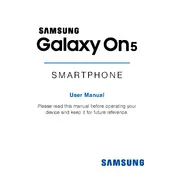
To perform a factory reset, go to Settings > Backup and reset > Factory data reset > Reset device. Confirm by selecting Delete all. This will erase all data on your phone, so ensure you have backed up important information.
Battery drain can be caused by apps running in the background, high screen brightness, or outdated software. Check battery usage in Settings > Battery, close unnecessary apps, reduce screen brightness, and update your software to the latest version.
To take a screenshot, press and hold the Power and Home buttons simultaneously until the screen flashes. Your screenshot will be saved in the Gallery under Screenshots.
Free up space by uninstalling unused apps, clearing app caches, and transferring photos and videos to a microSD card or cloud storage. Go to Settings > Storage to manage your storage.
If your phone is not charging, check the charger and cable for damage, try a different outlet, and clean the charging port. If the problem persists, restart your phone or try using a different charger.
To update the software, go to Settings > About device > Software update > Download updates manually. Ensure your phone is connected to Wi-Fi and has sufficient battery life before updating.
Improve call quality by ensuring you have a strong signal, updating the phone software, and checking for network issues with your service provider. Using a headset can also help in noisy environments.
If your phone freezes, try restarting it by holding the Power button until it reboots. If the issue persists, clear cache by going to Settings > Storage > Cached data, and consider uninstalling any problematic apps.
To set up a Wi-Fi connection, go to Settings > Wi-Fi, toggle Wi-Fi on, and select your network from the list. Enter the password if required, and tap Connect.
To secure your phone with a lock screen, go to Settings > Lock screen and security > Screen lock type. Choose a security method such as Pattern, PIN, or Password, and follow the prompts to set it up.