Samsung Galaxy Note Pro 12.2 Verizon SM-P905VZKAVZW Manual
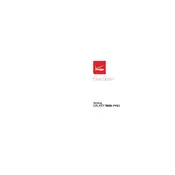
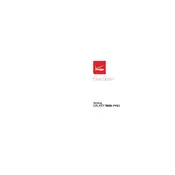
To perform a factory reset, go to Settings > General > Backup and reset > Factory data reset. Confirm the process and your tablet will reset to its original factory settings.
First, check the charger and cable for any visible damage. Try using a different charger and cable if possible. Ensure the charging port is free of debris. If the problem persists, consider contacting Samsung support.
Go to Settings > Connections > Wi-Fi. Turn on Wi-Fi, then select your desired network and enter the password if required.
To update your software, navigate to Settings > General > About device > Software update. Tap on 'Update now' to check for updates and follow the on-screen instructions to install any available updates.
Reduce screen brightness, limit background apps, disable unused connectivity features like Bluetooth and GPS, and use power-saving modes to extend battery life.
Restart your tablet and router, forget and reconnect to the Wi-Fi network, and ensure your device is within range. If issues persist, try resetting network settings under Settings > General > Reset > Reset network settings.
Use a microSD card to expand storage, delete unused apps, clear cache, and move files and apps to external storage.
Use a soft, lint-free microfiber cloth to gently wipe the screen. For stubborn smudges, slightly dampen the cloth with water or a screen-safe cleaner. Avoid using paper towels or abrasive materials.
Open the Email app, select your email provider, and enter your email address and password. Follow the on-screen instructions to complete the setup process.
Ensure your software is up-to-date, clear app cache, uninstall unnecessary apps, and restart your device regularly. If the problem persists, consider performing a factory reset after backing up your data.