Samsung Galaxy Note Edge US Cellular SM-N915RZKEUSC Manual
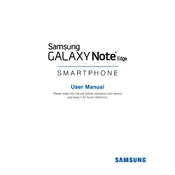
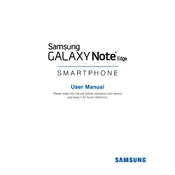
To perform a factory reset on your Samsung Galaxy Note Edge, go to Settings > Backup and reset > Factory data reset. Confirm your action by tapping 'Reset device' and then 'Erase everything'. This will restore the phone to its original factory settings.
To take a screenshot, press and hold the Power and Home buttons simultaneously until you see the screen flash. The screenshot will be saved in the Gallery under Screenshots.
If your phone is not charging, first check the charger and cable for damage. Try using a different charger and outlet. If the problem persists, clean the charging port and restart the device. If none of these solutions work, consider contacting customer support.
To extend battery life, reduce screen brightness, disable unnecessary background apps, turn off Bluetooth and Wi-Fi when not in use, and enable power-saving mode. Regularly updating your apps and software can also help improve battery performance.
Overheating can occur due to running multiple apps simultaneously, using the phone while charging, or exposure to high temperatures. Close unused apps, avoid using the phone while charging, and keep it away from direct sunlight. If the issue persists, reset the device or contact support.
To update the software, go to Settings > About device > Software update > Update now. Ensure your device is connected to Wi-Fi and has sufficient battery life before starting the update process.
You can back up your data using Samsung Cloud, Google Drive, or Smart Switch. To use Samsung Cloud, go to Settings > Accounts > Samsung Cloud > Backup and restore. Follow the prompts to back up your data.
Free up storage by deleting unused apps, clearing cache data, moving files to an SD card, or using cloud storage services. Additionally, go to Settings > Storage to see what is taking up space and manage it accordingly.
To enable Developer Options, go to Settings > About device and tap on 'Build number' seven times. You will see a message indicating that Developer Options have been enabled. They will now appear in the Settings menu.
For connectivity issues, restart your device, toggle Airplane mode on and off, and reset network settings via Settings > Backup and reset > Reset network settings. Ensure that your software is up to date and contact your network provider if problems continue.