Samsung Galaxy Note 8 US Cellular SM-N950UZKAUSC Manual
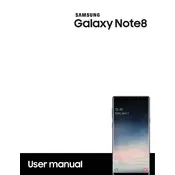
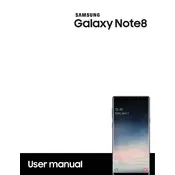
To perform a factory reset on your Samsung Galaxy Note 8, go to Settings > General Management > Reset > Factory data reset. Confirm your selection, and the phone will reset to its original factory settings. Ensure you've backed up important data before proceeding.
If your Galaxy Note 8 is not charging, try using a different charging cable and adapter. Inspect the charging port for debris and clean it carefully. If the problem persists, restart the device and try charging again. If none of these steps work, consider reaching out to US Cellular support or visiting an authorized service center.
To extend the battery life, reduce screen brightness, enable power-saving mode, and limit background app activity. Also, consider disabling unused connectivity features like Bluetooth, Wi-Fi, and GPS when not in use. Regularly close unused apps running in the background.
To clean the screen, use a soft, lint-free microfiber cloth. Avoid using chemical cleaners or abrasive materials. If necessary, slightly dampen the cloth with water or a screen-safe cleaner and gently wipe the screen.
To take a screenshot, press and hold the Volume Down and Power buttons simultaneously until you see a flash or hear a shutter sound. The screenshot will be saved in the Gallery app under the Screenshots folder.
If your Galaxy Note 8 is running slow, try clearing the cache partition by restarting your device in recovery mode. Go to Settings > Device Care > Storage and optimize space. Uninstall unused apps and consider restarting your device regularly to improve performance.
Connect your Galaxy Note 8 to your computer using a USB cable. Swipe down on the notification panel and select 'Transfer files' or 'Media device' option. Your device should appear on your computer, allowing you to drag and drop files.
If your Note 8 is overheating, remove any case to allow for better airflow and avoid using it while charging. Close unused apps running in the background and reduce screen brightness. If the problem persists, restart the device and monitor for further issues.
To enable developer options, go to Settings > About phone > Software information and tap 'Build number' seven times. A message will appear confirming developer options are enabled. You can access them in Settings > Developer options.
To set up a secure folder, go to Settings > Lock screen and security > Secure Folder. Follow the on-screen instructions to set up a Samsung account if necessary and configure your secure folder with a lock type like a PIN, pattern, or fingerprint.