Samsung Galaxy Note 8 Sprint SM-N950UZKASPR Manual
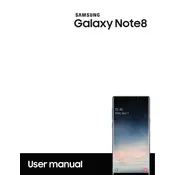
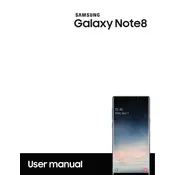
To take a screenshot on your Samsung Galaxy Note 8, press and hold the Power and Volume Down buttons simultaneously until you see the screen flash. You can also use the S Pen by opening the Air Command menu and selecting "Screen Write" to capture and annotate a screenshot.
If your Galaxy Note 8 becomes unresponsive, try performing a soft reset by holding down the Power and Volume Down buttons for about 10 seconds. If the device does not restart, consider removing any recently installed apps or performing a factory reset after backing up your data.
To improve battery life on your Galaxy Note 8, reduce screen brightness, turn off unused connectivity features like Bluetooth and Wi-Fi, use power-saving modes, and close background apps that are not in use. Regularly check for software updates that may improve battery performance.
To set up a secure lock screen, go to Settings > Lock Screen and Security > Screen Lock Type. Choose from options like Pattern, PIN, or Password. You can also enable biometric options such as Fingerprint or Iris Scanner for additional security.
Yes, the Galaxy Note 8 supports microSD cards for expandable storage. You can insert a microSD card up to 256GB into the designated slot in the SIM card tray to increase your device's storage capacity.
You can transfer data from your old phone using Samsung Smart Switch. Install the app on both devices and follow the on-screen instructions to transfer contacts, photos, music, and other files via USB, Wi-Fi, or computer.
If your Galaxy Note 8 won't charge, check the charging cable and adapter for any damage. Try using a different charger or outlet. Clean the charging port of any debris. If the problem persists, consider a factory reset or contact Samsung support for further assistance.
To clear the cache of individual apps, go to Settings > Apps, select the app, and tap Storage, then Clear Cache. To wipe the entire cache partition, power off the device, then press and hold the Volume Up, Bixby, and Power buttons until the Android Recovery screen appears. Use the volume buttons to navigate to "Wipe Cache Partition" and confirm with the Power button.
To enable Developer Options, go to Settings > About Phone > Software Information and tap "Build Number" seven times. Enter your device PIN if prompted. Developer Options will now appear in the main Settings menu.
To perform a factory reset, go to Settings > General Management > Reset > Factory Data Reset. Make sure to back up your data before proceeding, as this will erase all data on the device. Confirm the reset by following the on-screen instructions.