Samsung Galaxy Note 5 Verizon SM-N920VZDAVZW Manual
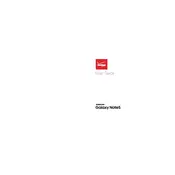
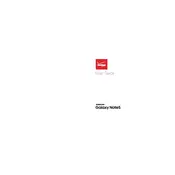
To perform a factory reset, go to Settings > Backup and Reset > Factory Data Reset. Tap 'Reset Device' and then 'Delete All'. Ensure you back up your data as this process will erase all data on the device.
First, check the charging cable and adapter for damage. Try a different power outlet or cable. If the problem persists, clean the charging port with a small brush or compressed air. If these steps don't resolve the issue, consider visiting a service center.
Restart your phone and router. Go to Settings > Wi-Fi > tap on your network > Forget. Reconnect by entering the password again. Ensure the router's firmware is up to date. If issues persist, try resetting network settings in Settings > Backup and Reset > Reset Network Settings.
Press and hold the Power button and the Home button simultaneously until you see the screen flash and hear a shutter sound. The screenshot will be saved in the Gallery app.
Reduce screen brightness and timeout duration, disable background apps, turn off features like Bluetooth and Wi-Fi when not in use, and enable power-saving modes in Settings > Battery.
Go to Settings > About Device > Software Update > Check for Updates. If an update is available, follow the prompts to download and install it. Ensure your device is connected to Wi-Fi and has sufficient battery.
Clear cache partition by turning off the device, then press and hold Volume Up, Home, and Power buttons simultaneously. Release all buttons when the Samsung logo appears, then use Volume Down to highlight 'Wipe Cache Partition' and Power to select. Restart the device.
Tap the Recent Apps button, then tap the Multi-Window icon (two rectangles) next to the apps you want to view in split-screen. Drag the app to the top or bottom of the screen as desired.
Use Samsung Cloud by going to Settings > Cloud and Accounts > Samsung Cloud. Alternatively, use Smart Switch to transfer data to a PC or another device. Ensure your data is securely backed up regularly.
Close unused apps, avoid using the phone while charging, and keep it out of direct sunlight. If overheating persists, check for app updates or uninstall recently installed apps that might be causing the issue.