Samsung Galaxy Note 4 US Cellular SM-N910RZKEUSC Manual
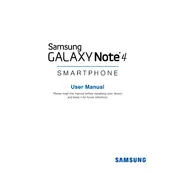
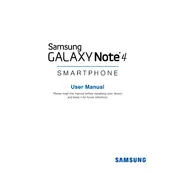
To perform a factory reset on your Galaxy Note 4, go to Settings > Backup and reset > Factory data reset. Make sure to back up your data as this will erase all data on your device.
First, check the charging cable and adapter for any damage. Try using a different charger or outlet. If the problem persists, clean the charging port and restart your phone.
Turn off your device. Press and hold the Volume Up, Home, and Power buttons simultaneously. Release all buttons when the Samsung logo appears. Use the Volume Down button to highlight "Wipe cache partition" and press the Power button to select it.
Try clearing the cache, uninstalling unused apps, and disabling animations in Developer Options. You can also perform a factory reset for a fresh start.
To take a screenshot, press and hold the Power and Home buttons simultaneously until you see a flash or hear a shutter sound.
Reduce screen brightness, enable power-saving mode, turn off location services when not needed, and close background apps to extend battery life.
Check for system updates and install them if available. Remove the battery and SIM card, then reinsert them. If the issue persists, consider performing a factory reset.
Use Samsung Smart Switch, which allows you to transfer contacts, photos, and other data from your old device to your Galaxy Note 4.
Delete unused apps, clear app cache, transfer media files to an SD card, and back up photos to cloud storage to free up space.
Restart your device and router. Forget the Wi-Fi network on your phone and reconnect. Ensure that your phone's software is up to date.