Samsung Galaxy Note 4 T-Mobile SM-N910TZKETMB Manual
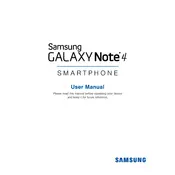
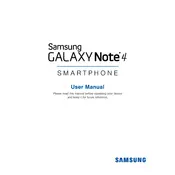
To perform a factory reset on your Samsung Galaxy Note 4, go to Settings > Backup and reset > Factory data reset. Follow the on-screen instructions to complete the reset. Make sure to back up your data before proceeding.
Quick battery drain can be caused by apps running in the background, outdated software, or a deteriorating battery. Check for app usage in Settings > Battery, close unused apps, update your software, and consider replacing the battery if necessary.
To fix Wi-Fi issues, restart your device and router, forget the Wi-Fi network and reconnect, ensure you're within range, and update your device's software. If problems persist, reset network settings under Settings > Backup and reset.
If your device isn't charging, check the charging cable and adapter for damage, clean the charging port, try a different power source, and consider replacing the battery or charger if necessary.
To enable Developer Options, go to Settings > About phone and tap 'Build number' seven times. You will see a notification that Developer Options have been enabled. Access it via Settings > Developer options.
If your Note 4 freezes, perform a soft reset by holding the Power button and the Volume Down button simultaneously for about 10 seconds until the device restarts.
To take a screenshot, press and hold the Power and Home buttons simultaneously until you see a flash on the screen. The screenshot will be saved in the Gallery under Screenshots.
Improve performance by clearing cache, uninstalling unused apps, updating software, and using a lightweight launcher. Regularly restart your phone and consider a factory reset if issues persist.
Use Samsung Smart Switch to transfer data. Install Smart Switch on both devices, connect them via USB or Wi-Fi, and follow the prompts to transfer contacts, messages, photos, and more.
If your Note 4 won't turn on, try charging it for at least 30 minutes, perform a soft reset by holding the Power and Volume Down buttons, and check for any physical or water damage.