Samsung Galaxy Note 3 Verizon SM-N900VMKEVZW Manual
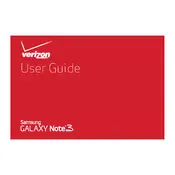
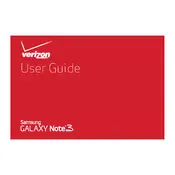
To perform a factory reset, go to Settings > General > Backup & reset > Factory data reset. Confirm the action and wait for the phone to restart. Ensure you back up important data before proceeding.
Check for apps consuming excessive power under Settings > Battery. Disable or uninstall such apps. Reduce screen brightness, and turn off unnecessary background services to conserve battery life.
Ensure Wi-Fi is enabled on your phone. Restart your phone and router. Forget the network under Wi-Fi settings and reconnect by entering the password again.
You can extend storage by inserting a microSD card into the card slot. The phone supports microSD cards up to 64GB. Move apps and media files to the SD card to free up internal storage.
Go to Settings > About device > Software update > Update now. Ensure your phone is connected to Wi-Fi and has enough battery before updating.
Clear app cache under Settings > Storage > Cached data. Uninstall unused apps and widgets, and restart your phone. Consider a factory reset if the issue persists.
Press and hold the Power and Home buttons simultaneously until you hear a shutter sound or see a screen capture animation.
Restart your phone and check if the camera app is updated. Clear cache and data for the Camera app under Settings > Applications > Camera. If the problem persists, consider a factory reset.
Go to Settings > About device and tap on 'Build number' seven times. Developer options will now be available in the Settings menu.
Perform a soft reset by removing the battery for a few seconds and reinserting it. If the screen remains unresponsive, try booting into safe mode to check for app conflicts.