Samsung Galaxy Note 3 AT&T SM-N900AZKEATT Manual
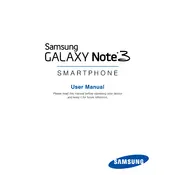
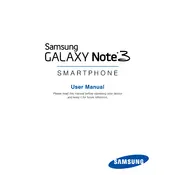
To perform a factory reset, go to 'Settings' > 'Backup and reset' > 'Factory data reset' > 'Reset device'. Confirm by selecting 'Delete all'. Ensure you back up your data before proceeding.
First, check the charging cable and adapter for any damage. Try using a different charger. Also, clean the charging port of any debris. If the problem persists, it might be a battery or hardware issue requiring professional service.
To improve battery life, reduce screen brightness, disable unnecessary background apps, turn off location services when not in use, and enable power-saving mode. Regularly updating your apps and software can also help.
Your device might be slow due to insufficient RAM or storage. Try clearing cached data, uninstalling unused apps, and moving media to an external SD card. Restarting your device can also help.
To take a screenshot, press and hold the 'Power' and 'Home' buttons simultaneously until you hear a shutter sound. The screenshot will be saved in your 'Gallery'.
Random reboots can be caused by software glitches. Try updating your software, removing recently installed apps, and checking for system updates. If the problem persists, a factory reset may be necessary.
Use Samsung Smart Switch to transfer data from your old phone to your Galaxy Note 3. Install the app on both devices, connect them, and follow the on-screen instructions to transfer contacts, photos, and other files.
Go to 'Settings' > 'About device' > 'Software updates' > 'Check for updates'. If an update is available, download and install it. Ensure your device is charged and connected to Wi-Fi during the process.
To enable Developer Options, go to 'Settings' > 'About device' and tap 'Build number' seven times. A message will appear confirming that Developer Options have been enabled.
If your phone is overheating, close unused apps, remove the case if it has one, and avoid using the phone while charging. Let the device cool down before using it again. If overheating continues, consult a technician.