Samsung Galaxy Nexus S AT&T GT-I9020FSAATT Manual
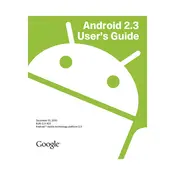
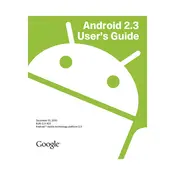
To perform a factory reset on your Samsung Galaxy Nexus S, go to 'Settings' > 'Backup & reset' > 'Factory data reset'. Confirm the reset to restore your phone to its original settings.
To troubleshoot battery drain, try reducing screen brightness, disabling unused apps, and turning off features like Bluetooth and GPS when not in use. Consider replacing the battery if issues persist.
If your phone won't turn on, try charging it for at least 30 minutes. If it still doesn't turn on, try a different charger or check if the battery needs to be replaced.
To update the software, go to 'Settings' > 'About phone' > 'System updates'. If an update is available, follow the prompts to download and install it.
Free up storage by deleting unused apps, clearing app caches, moving photos and videos to cloud storage, and regularly transferring files to a computer.
If your phone is running slow, try restarting it, clearing app caches, uninstalling unused apps, and ensuring the software is up-to-date.
Connect your phone to your computer using a USB cable. Select 'Media device (MTP)' on your phone when prompted, then access the phone's storage through your computer's file explorer.
Ensure your Wi-Fi is turned on and within range. Restart your router and phone, and if the issue persists, try forgetting the network and reconnecting.
Extend battery life by reducing screen brightness, disabling background apps, using power-saving modes, and avoiding live wallpapers.
To set up email, go to 'Settings' > 'Accounts & sync' > 'Add account' > 'Email'. Enter your email address and password, and follow the prompts to complete the setup.