Samsung Galaxy J3 Verizon SM-J320VZKAVZW Manual
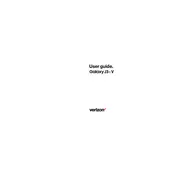
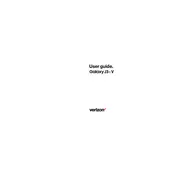
To perform a factory reset on your Samsung Galaxy J3, go to Settings > Backup and reset > Factory data reset. Tap 'Reset device' and then 'Delete all' to confirm. Ensure you back up any important data before proceeding.
To clear the cache on your Samsung Galaxy J3, go to Settings > Storage > Cached data. Tap 'Cached data' and confirm to clear the cache.
Quick battery drain on your Samsung Galaxy J3 can be due to running too many apps in the background, high screen brightness, or outdated software. Check battery usage in Settings > Battery and adjust settings accordingly.
To take a screenshot on your Samsung Galaxy J3, press and hold the Power and Home buttons simultaneously until you see a flash or hear a shutter sound.
To update the software on your Samsung Galaxy J3, go to Settings > About phone > Software updates > Check for updates. Follow the on-screen instructions to download and install any available updates.
If your Samsung Galaxy J3 is not charging, try using a different charger and cable, check the charging port for debris, and restart your device. If the issue persists, consider visiting a service center.
Use the Samsung Smart Switch app to transfer data from your old phone to your Samsung Galaxy J3. Install the app on both devices and follow the on-screen instructions to transfer your data wirelessly or via a USB connection.
To free up storage space on your Samsung Galaxy J3, delete unused apps, clear app caches, move files to an SD card, and use cloud services to store photos and videos.
If your Samsung Galaxy J3 keeps freezing, try restarting your device, clearing the cache partition by booting into recovery mode, or uninstalling recently installed apps that might be causing the issue.
To enable developer options on your Samsung Galaxy J3, go to Settings > About phone and tap 'Build number' seven times. You will see a message indicating that Developer options are now enabled in the Settings menu.