Samsung Galaxy J3 Prepaid Verizon SM-J320VZKPVZW Manual
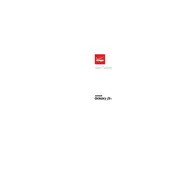
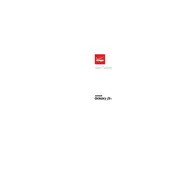
To perform a factory reset on your Samsung Galaxy J3, go to Settings > Backup & reset > Factory data reset > Reset device. Confirm the action and wait for the phone to restart.
Battery drain can be caused by apps running in the background, screen brightness set too high, or connectivity features like Bluetooth or GPS being constantly on. Adjust settings and check for app updates to improve battery life.
To troubleshoot connectivity issues, try restarting your phone, toggling airplane mode on and off, or resetting network settings under Settings > Backup & reset > Network settings reset.
If your screen is unresponsive, try restarting the device by holding the power button until it turns off. If the problem persists, consider a factory reset or contacting customer support.
To update the software, go to Settings > About phone > Software updates > Check for updates. Follow the prompts to download and install any available updates.
Yes, you can expand the storage by inserting a microSD card up to 128GB into the designated slot on the side of the phone.
To clear the cache, go to Settings > Storage > Cached data, and select Clear cached data. This will remove temporary files and free up space.
If your phone freezes, try closing background apps, restarting the device, or performing a factory reset if necessary. Ensure your software is up to date to prevent future issues.
To back up your data, use Samsung Cloud or Google Drive. Go to Settings > Accounts and backup > Backup and restore, and choose your preferred backup option.
To enable Developer Options, go to Settings > About phone > Software information, and tap Build number seven times. Developer Options will appear in the main settings menu.