Samsung Galaxy Grand Prime US Cellular SM-G530RZADUSC Manual
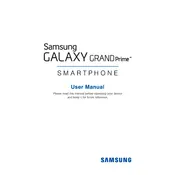
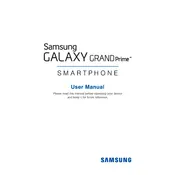
To take a screenshot on your Samsung Galaxy Grand Prime, press and hold the Power and Home buttons simultaneously until you see a flash on the screen. The screenshot will be saved in your Gallery under the Screenshots album.
If your Galaxy Grand Prime won't turn on, try charging it for at least 30 minutes. If it still doesn't power on, perform a soft reset by pressing and holding the Power and Volume Down buttons for about 10 seconds. If issues persist, it may need a battery replacement or professional repair.
To clear the cache, go to Settings > Storage > Cached data, then tap on Cached data and confirm to clear it. This will remove temporary files and free up space on your device.
To extend battery life, reduce screen brightness, turn off unnecessary background apps, disable Wi-Fi/Bluetooth when not in use, and enable power-saving mode. Regularly updating your software can also improve efficiency.
To perform a factory reset, go to Settings > Backup & Reset > Factory Data Reset. Ensure you back up important data before proceeding, as this will erase all data on the device.
If your device is running slow, try restarting it, clearing cached data, uninstalling unused apps, and ensuring your software is up to date. These steps can help improve performance.
To update the software, go to Settings > About Device > Software Update > Check for updates. If an update is available, follow the on-screen instructions to download and install it.
To transfer photos, connect your device to a computer using a USB cable. Select 'Media device (MTP)' on your phone, then access it on your computer to copy and transfer photos from the DCIM folder.
Free up storage by deleting unused apps, clearing cached data, moving media files to an SD card, or using cloud storage services. Regularly review your device's storage settings to manage space efficiently.
To enable Developer Options, go to Settings > About Device and tap on 'Build Number' seven times. You will see a notification that Developer Options are now enabled, which will appear in the main settings menu.