Samsung Galaxy Grand Prime T-Mobile SM-G530TZAATMB Manual
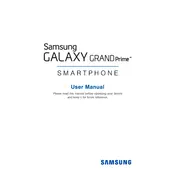
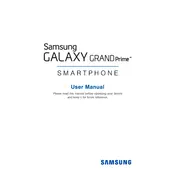
To perform a factory reset, go to Settings > Backup and reset > Factory data reset. Confirm by tapping 'Reset device' and then 'Erase everything'. This will restore the device to its original settings.
Press and hold the Power and Home buttons simultaneously until you hear a shutter sound. The screenshot will be saved in the Gallery under Screenshots.
Ensure you are using the original charger and cable. Check for debris in the charging port and try a different power outlet. If problems persist, consider replacing the charger or battery.
Delete unnecessary apps and clear app caches. Move files such as photos and videos to an SD card or cloud storage. Use the 'Smart Manager' to optimize storage.
Perform a soft reset by holding the Power button for about 10 seconds until the device reboots. This will not delete any data.
Go to Settings > About device > Software update > Check for updates. If an update is available, follow the prompts to download and install it.
Yes, you can expand the storage using a microSD card up to 64GB. Insert the card into the slot located under the back cover near the battery.
Reduce screen brightness, disable background apps, and turn off connectivity options like Bluetooth and GPS when not in use. Also, enable battery saver mode.
Restart your router and phone. Ensure you are in range of the Wi-Fi network and check for interference from other devices. Forget and reconnect to the Wi-Fi network if needed.
Use the Samsung Smart Switch app to transfer data. Install the app on both devices, connect them via cable or Wi-Fi, and follow the on-screen instructions to transfer your data.