Samsung Galaxy Grand Prime MetroPCS SM-G530TRAATMB Manual
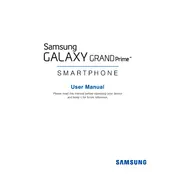
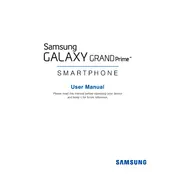
To perform a factory reset, go to Settings > Backup and reset > Factory data reset. Tap 'Reset Device' and confirm by selecting 'Erase Everything'. Note that this will erase all data on the device.
First, ensure your device is charged. Try holding the power button for 10 seconds. If it still doesn't turn on, try a different charger or USB cable. If the issue persists, consider a battery replacement or contact support.
To improve battery life, reduce screen brightness, limit background app activity, disable unused services like Bluetooth and Wi-Fi, and enable Battery Saver mode in the settings.
Go to Settings > Apps > Select the app > Storage. Tap 'Clear Cache' to remove temporary files or 'Clear Data' to reset the app.
Try restarting your device, clearing app cache, or uninstalling unused apps. Ensure your software is up to date and consider a factory reset if the issue persists.
Press and hold the Power and Home buttons simultaneously until you see the screen flash. The screenshot will be saved in the Gallery app.
Go to Settings > About device > Software update. Tap 'Update now' to check for and install updates. Ensure your device is connected to Wi-Fi and has sufficient battery.
Yes, you can expand the storage by inserting a microSD card into the slot located next to the SIM card slot. The device supports up to 64GB microSD cards.
Go to Settings > About device and tap 'Build number' seven times. Developer options will then be available in the settings menu.
Ensure apps are updated and not running excessively in the background. Remove the case if it's blocking heat dissipation, and avoid using the phone while charging. If the problem continues, seek technical support.