Samsung Galaxy Grand Prime AT&T SM-G530AZWAATT Manual
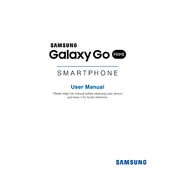
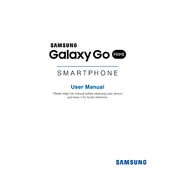
To perform a factory reset, go to Settings > Backup and reset > Factory data reset. Confirm by selecting Reset device, and then Erase everything.
First, ensure that the charger and cable are functioning by testing them with another device. If the issue persists, clean the charging port and try a different power outlet.
Turn off the phone, then press and hold the Volume Up, Home, and Power buttons simultaneously. Release all buttons when the Samsung logo appears. Use the volume buttons to navigate to 'wipe cache partition' and press the Power button to select.
Reduce screen brightness, disable unnecessary apps and notifications, turn off GPS and Bluetooth when not in use, and enable Power Saving Mode from Settings.
Free up space by deleting unused apps and files, clear app caches, and restart the device regularly to improve performance. Consider a factory reset if the problem persists.
Go to Settings > About device > Software update. Tap on Update now to check for and install any available updates.
Turn off the device and let it cool down. Avoid using resource-intensive apps for prolonged periods and ensure that the device is not exposed to direct sunlight.
Use Samsung Cloud or Google Drive to back up contacts, photos, and other data. Go to Settings > Backup and reset to configure your backup settings.
Set a strong password or PIN, enable fingerprint lock if available, keep software updated, and download apps only from trusted sources like the Google Play Store.
Perform a soft reset by holding the Power and Volume Down buttons for about 10 seconds until the device restarts. If the problem continues, seek professional repair services.