Samsung Galaxy GC200 User Manual
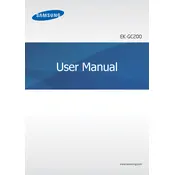
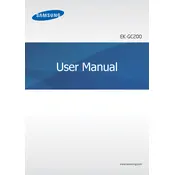
To set up Wi-Fi on your Samsung Galaxy GC200 Camera, go to the main menu, select 'Settings', then 'Wi-Fi'. Choose your network from the list and enter the password if required.
If your camera is not turning on, ensure that the battery is charged and properly inserted. Try removing the battery and reinserting it. If the issue persists, perform a soft reset by holding the power button for 10 seconds.
Connect your camera to the computer using a USB cable. Ensure the camera is turned on, and the computer recognizes it as a storage device. You can then drag and drop the photos from the camera to your computer.
To update the firmware, connect your camera to Wi-Fi and go to 'Settings'. Select 'About Device', then 'Software Update'. Follow the on-screen instructions to check for and install any available updates.
Ensure that the lens is clean and free of smudges. Use a microfiber cloth to gently clean the lens. Also, check that the camera is set to the appropriate mode for your shooting conditions and that the autofocus is functioning correctly.
The Galaxy GC200 supports a range of external lenses. Ensure that the lens is compatible with the camera mount and follow the manufacturer's instructions for attachment.
To reset your camera, go to the 'Settings' menu and select 'Backup & Reset'. Choose 'Factory Data Reset' and confirm your selection. Note that this will erase all data on the camera, so back up any important files first.
Use a sensor cleaning kit specifically designed for cameras. Make sure the camera is powered off, remove the lens, and use the blower to remove dust. Avoid touching the sensor with your fingers or any hard objects.
To extend battery life, turn off Wi-Fi and Bluetooth when not in use, reduce screen brightness, and use power-saving modes. Carry a spare battery for extended shooting sessions.
The Galaxy GC200 supports several video formats, including MP4 and H.264. Check the camera’s manual for a full list of supported formats and resolutions.