Samsung Galaxy Book2 Pro NP930XE Manual
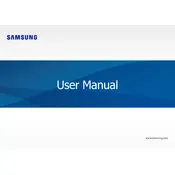
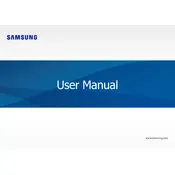
To extend battery life, reduce screen brightness, close unnecessary applications, disable Bluetooth and Wi-Fi when not in use, and use power-saving modes available in the system settings.
Ensure the charger is connected properly, check for any damage to the charging cable or port, try using a different outlet, and restart the device. If the issue persists, consult Samsung support.
Use an HDMI or USB-C to HDMI adapter cable to connect the laptop to the external monitor. Then, adjust the display settings by right-clicking on the desktop and selecting 'Display Settings'.
Try closing unused applications, uninstalling unnecessary programs, running a virus scan, and ensuring that your operating system and drivers are up to date. Adding more RAM can also improve performance.
Go to Settings > Update & Security > Recovery, then select 'Get started' under 'Reset this PC'. Follow the prompts to complete the factory reset.
The RAM on Galaxy Book2 Pro NP930XE is soldered and not user-upgradable. Consider purchasing a model with higher RAM if more memory is needed.
Press the 'PrtScn' (Print Screen) key to capture the entire screen, or use 'Windows + Shift + S' to capture a specific area. The screenshots are saved in the 'Screenshots' folder in 'Pictures'.
Restart the laptop, check for any physical damage or debris under the keys, ensure no software conflicts, and update keyboard drivers. If the problem persists, contact Samsung support.
Ensure Bluetooth is enabled on the laptop by going to Settings > Devices > Bluetooth & other devices, then click 'Add Bluetooth or other device' and follow the instructions to pair new devices.
Turn off the laptop and unplug it. Use a microfiber cloth slightly dampened with water or a screen cleaner to gently wipe the screen. Avoid using paper towels, alcohol, or ammonia-based cleaners.