Samsung Galaxy Book2 Pro 360 NP930QED Manual
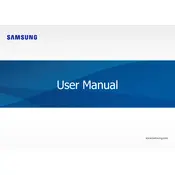
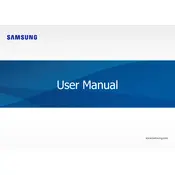
To connect an external monitor, use the HDMI port or a compatible USB-C to HDMI adapter. Go to Settings > System > Display to configure the display settings.
Ensure the power adapter is securely connected to the laptop and a working outlet. Check for any visible damage to the charging cable. If the issue persists, try using a different charger or contact Samsung support.
To perform a factory reset, go to Settings > Update & Security > Recovery. Under 'Reset this PC', click on 'Get started' and choose the appropriate reset option.
Check for unnecessary startup programs and close unused applications. Run a virus scan to ensure there's no malware affecting performance. Additionally, verify that Windows and all drivers are up to date.
Reduce screen brightness, disable keyboard backlight, and close unused applications. Use Battery Saver mode and keep software up to date for optimal battery performance.
Use a microfiber cloth slightly dampened with water or a screen-safe cleaner. Gently wipe the screen in a circular motion. Avoid using paper towels or abrasive materials.
Visit the Samsung Support website to download the latest drivers or use the Samsung Update application pre-installed on the laptop to manage and update drivers.
Check the keyboard settings in the Samsung Settings app. Ensure the backlight option is enabled. If the issue continues, try updating the keyboard driver or contact Samsung support.
Go to Settings > Accounts > Sign-in options. Under 'Fingerprint', select 'Set up' and follow the on-screen instructions to register your fingerprint.
Ensure the laptop is on a hard, flat surface for proper ventilation. Clean any dust from vents and fans. Consider using a cooling pad and check for any resource-heavy applications running in the background.