Samsung Galaxy Book S Wi-Fi NP767XCM-K02US Manual
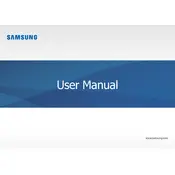
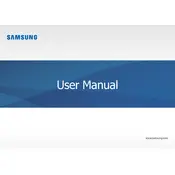
To connect your Samsung Galaxy Book S to a Wi-Fi network, click on the Wi-Fi icon in the taskbar, select the desired network from the list, and enter the password if required.
Check if the charging cable is properly connected to both the laptop and the power outlet. Try using a different charger or outlet to determine if the problem is with the charger. If issues persist, contact Samsung support.
Go to Settings > Update & Security > Recovery. Under 'Reset this PC', click 'Get started' and follow the on-screen instructions to complete the factory reset.
No, the RAM in the Samsung Galaxy Book S is soldered onto the motherboard and cannot be upgraded.
Ensure Wi-Fi is enabled and airplane mode is off. Restart your router and laptop. Update the Wi-Fi driver via Device Manager. If issues persist, reset network settings.
Lower screen brightness, close unnecessary apps, enable battery saver mode, and avoid extreme temperatures. Regularly update system software for improved efficiency.
Use a soft, lint-free cloth slightly dampened with water or a screen-cleaning solution. Gently wipe the screen and body. Avoid using harsh chemicals or abrasive materials.
Close unused applications, disable startup programs, and clear temporary files to improve performance. Consider running a virus scan to check for malware.
Go to Settings > Update & Security > Windows Update. Click 'Check for updates' to download and install the latest software updates.
Restart your laptop and check for physical obstructions. Update keyboard drivers via Device Manager. If the issue persists, contact Samsung support for assistance.